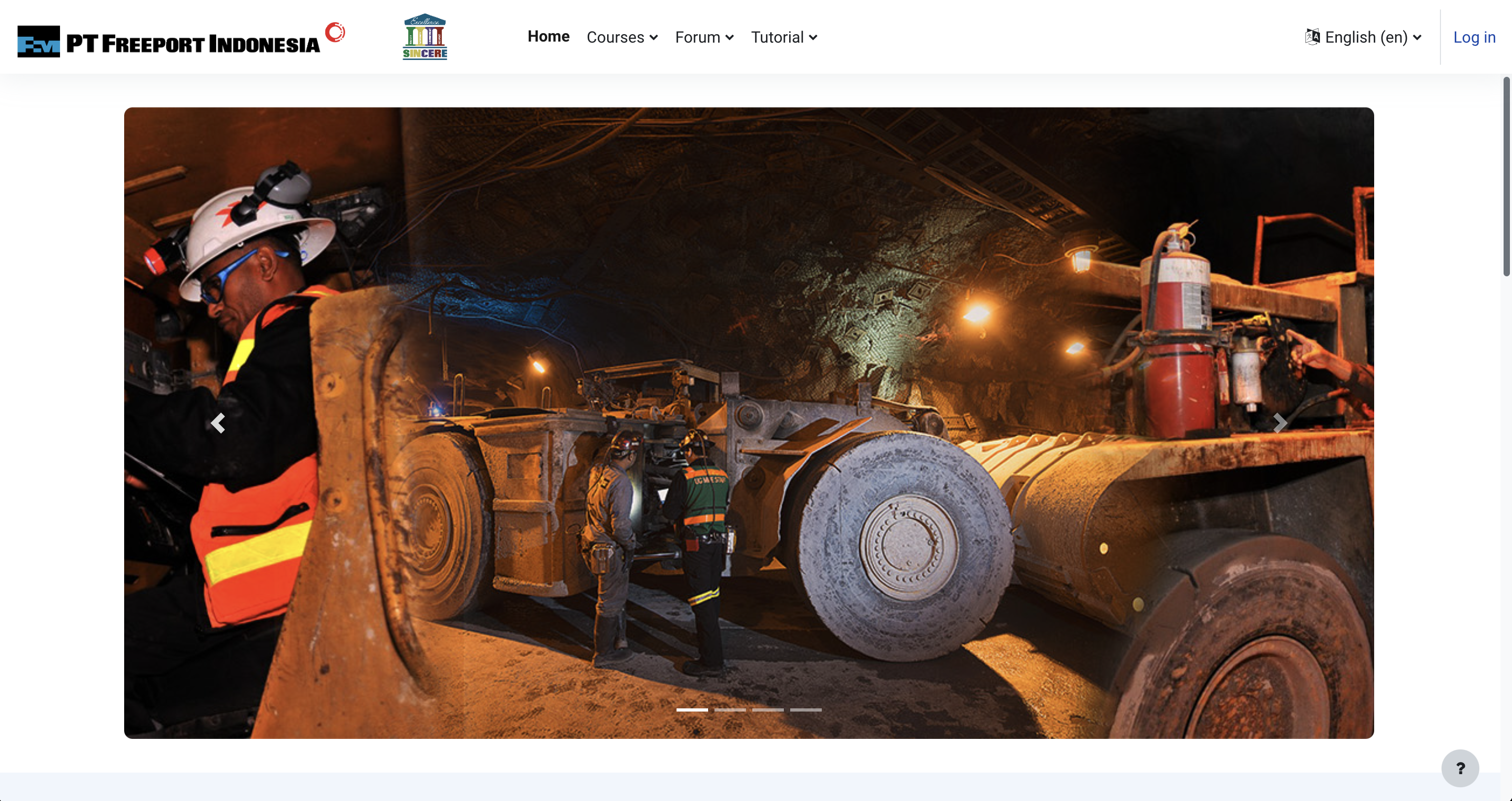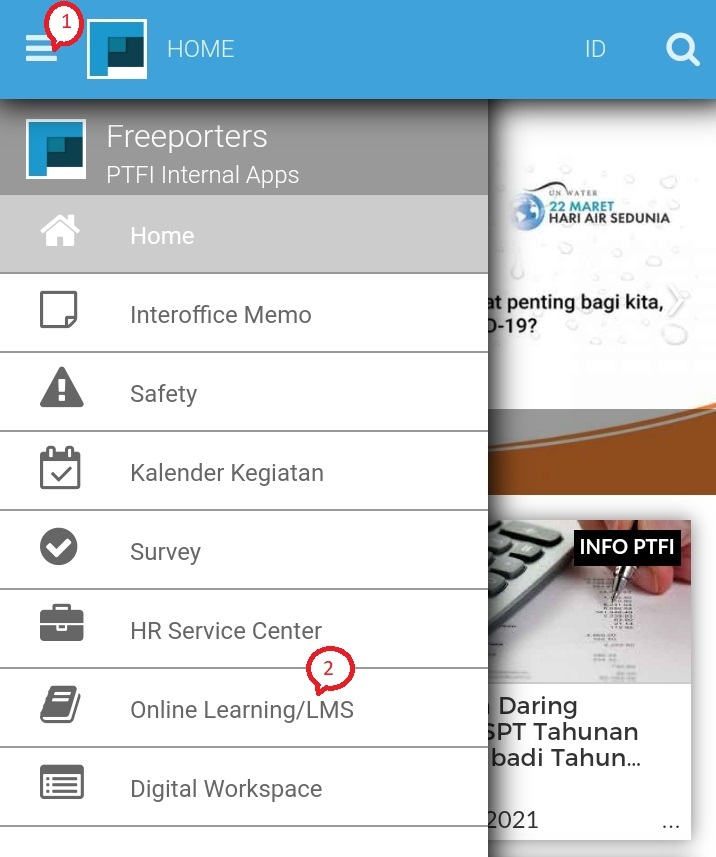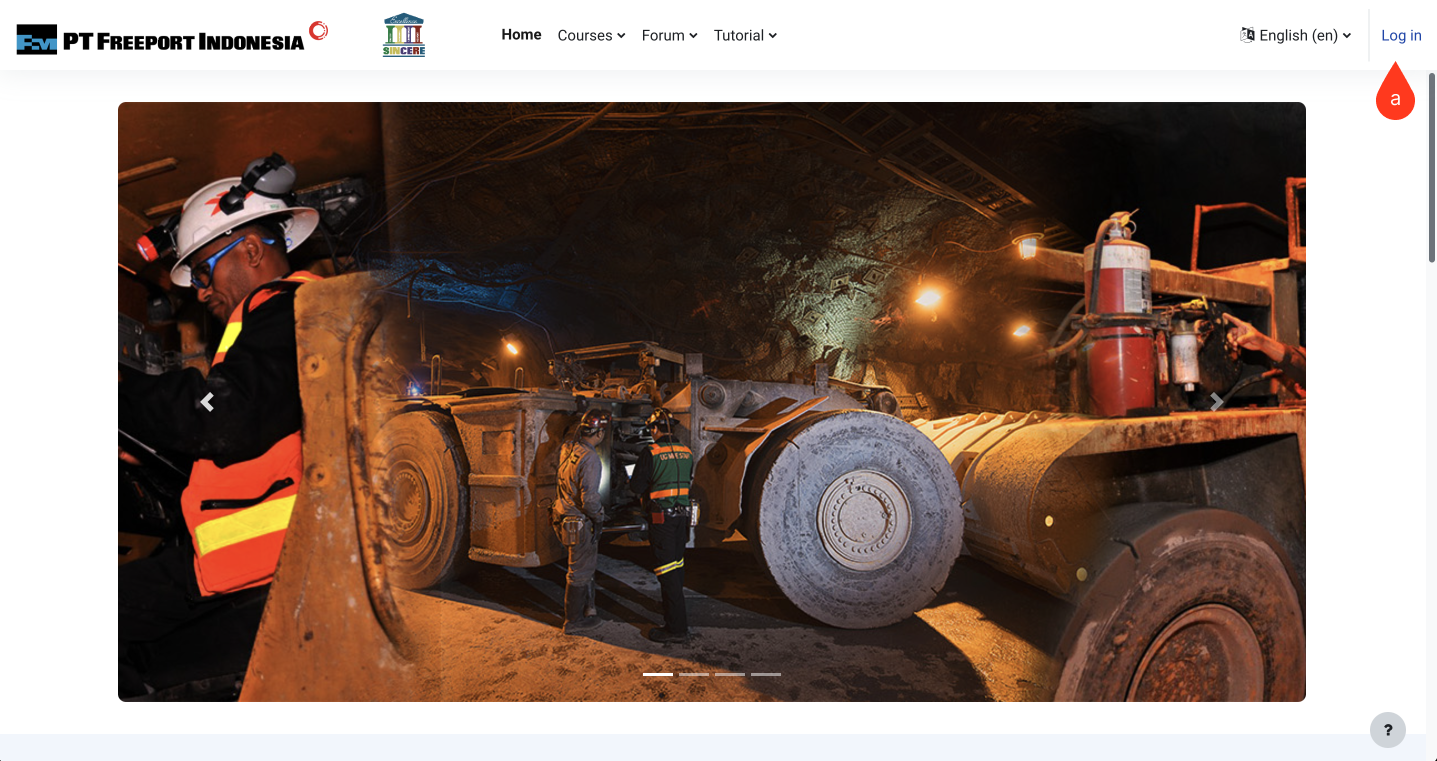|
Accessing the LMS can be done through the PTFI network or through the internet network outside PTFI. In general, there are 2 choices of ways to access the LMS: |
|
 |
PC Desktop/Laptop users (company or personal owned) can use Internet Browsers (Microsoft Edge, Chrome, Firefox, Safari)
|
 |
Smartphone / Tablet users (IOS and Android) can also access through the Freeporters app (updated version after March 25, 2021).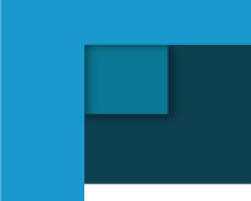 |
Accessing the LMS through a browser
Accessing the LMS through Freeporters app
Next, when you open the PTFI LMS website, you will be asked to login. Follow the steps to log in to the LMS as follows: |
||
 |
If you log in via the following address link https://ptfi-lms.fmi.com/.
|
|
|
|
Click the Log in button, and you will be direct to login page. |
|
 | After you click the login button, a login page will be displayed as shown below.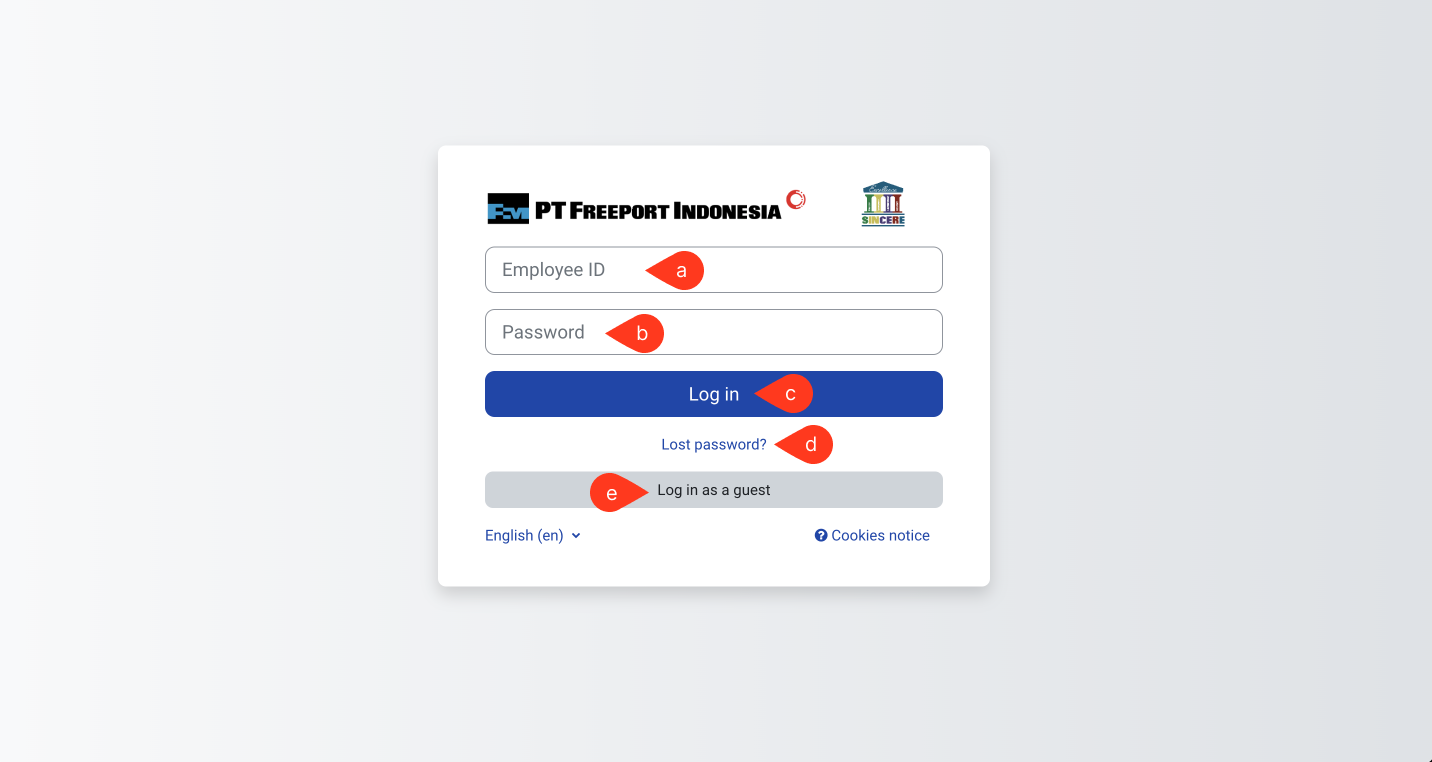 |
|
|
|
Enter the ID number without the leading 0. |
|
|
|
Type the password (pay attention to upper and lowercase letters). If this is your first time logging in or you have never changed your password, type the default password, which is: Password@123 |
|
|
|
Press the Login button or you can also press the Enter key on the keyboard. |
|
|
|
If necessary, click Lost password? if you forgot your password and want to change the password. (see the guide to change the password ) |
|
|
|
Press login as guest button if you want to access LMS without an account. |
|